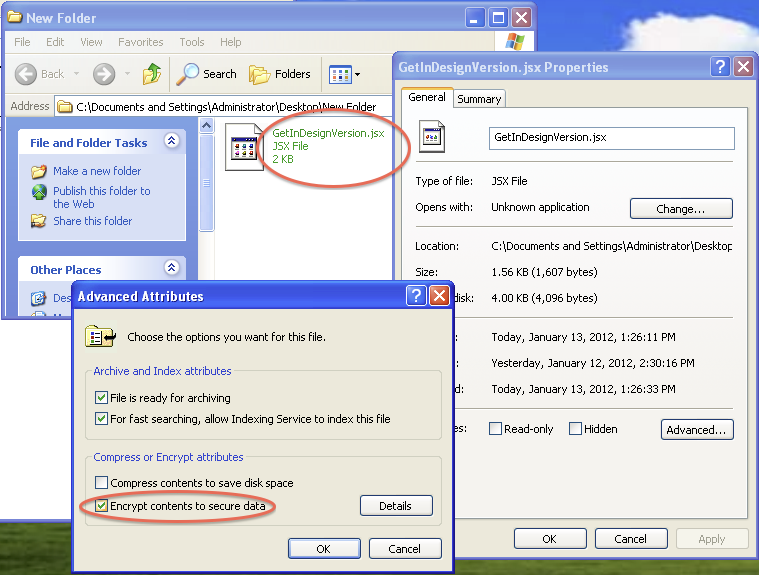Difference between revisions of "Encrypted Windows Files Have Green Filenames"
From ThoughtBridges
(Created page with "If bump into a file whose name is shown in green letters instead of black on Windows - that’s an encrypted file. Such files can be recognized by the green color of their f...") |
|||
| Line 11: | Line 11: | ||
To turn this feature on or off, right-click the file icon, and select ‘Properties’; then click ‘Advanced’. The relevant checkbox is ‘Encrypt contents to secure data’. | To turn this feature on or off, right-click the file icon, and select ‘Properties’; then click ‘Advanced’. The relevant checkbox is ‘Encrypt contents to secure data’. | ||
| − | [[File: | + | [[File:Greenname.png]] |
Latest revision as of 02:06, 6 April 2017
If bump into a file whose name is shown in green letters instead of black on Windows - that’s an encrypted file.
Such files can be recognized by the green color of their filenames.
As such, this is harmless and should not affect how you use the file; it only affects how the file is stored on disk.
It is a protection against hackers that might try to read the ‘raw’ sectors on your hard disk.
If the file is encrypted, all they’ll find is gobbledygook. Whereas you, as a legitimate user, can see the file’s contents, a hacker will only see gibberish.
To turn this feature on or off, right-click the file icon, and select ‘Properties’; then click ‘Advanced’. The relevant checkbox is ‘Encrypt contents to secure data’.